Dual Monitor Setup for Mac Mini M1 and M2
This article focuses on the dual-screen setup of the Mac mini.
The Mac mini has two Thunderbolt 4 ports and one HDMI port. I have prepared two Intehill portable monitors. They have USB Type-C interface which makes one cable connection possible. The portable monitor can be perfect computer display for Mac mini. After testing, the two monitors cannot use the Type-C Thunderbolt 4 interface at the same time. Therefore, only one monitor can be connected to the HDMI interface, and the other monitor can be connected to the Type-C interface.
Mirror screen settings


If you are sitting face to face with a client or colleague and need to watch the same screen content, mirroring the screen content can help you at this time.
Two monitors are placed horizontally


Two screens can improve our productivity when we are multitasking. Eliminate the need to switch windows back and forth. Especially when you need to take notes while watching online courses, the dual-screen is very useful.
One monitor is horizontal and the other is vertical

 YouTube's shorts video content is best viewed on a vertical monitor. If you're a programmer, vertical screens allow you to see more code. Many pages have a better visual experience on vertical pages. So one monitor horizontal and the other vertical is also a nice dual-screen setup.
YouTube's shorts video content is best viewed on a vertical monitor. If you're a programmer, vertical screens allow you to see more code. Many pages have a better visual experience on vertical pages. So one monitor horizontal and the other vertical is also a nice dual-screen setup.
The above three dual-screen settings are more common, of course, you can also set up two vertically placed screens.
Hope this article helps you.
Leave a comment