Dual-Monitor-Setup für Mac Mini M1 und M2
Dieser Artikel konzentriert sich auf die Dual-Screen-Einrichtung des Mac mini.
Der Mac mini verfügt über zwei Thunderbolt-4-Anschlüsse und einen HDMI-Anschluss. Ich habe zwei tragbare Monitore von Intehill vorbereitet. Sie verfügen über eine USB-Typ-C-Schnittstelle, die eine Verbindung mit nur einem Kabel ermöglicht. Der tragbare Monitor eignet sich perfekt als Computerbildschirm für den Mac mini. Nach Tests konnten die beiden Monitore die Typ-C-Thunderbolt-4-Schnittstelle nicht gleichzeitig nutzen. Daher kann nur ein Monitor an die HDMI-Schnittstelle und der andere an die Typ-C-Schnittstelle angeschlossen werden.
Einstellungen für den Spiegelbildschirm


Wenn Sie einem Kunden oder Kollegen gegenübersitzen und denselben Bildschirminhalt sehen müssen, kann Ihnen die Spiegelung des Bildschirminhalts in diesem Moment helfen.
Zwei Monitore sind horizontal platziert


Zwei Bildschirme können unsere Produktivität beim Multitasking steigern. Das ständige Wechseln zwischen Fenstern entfällt. Besonders beim Notizenmachen während Online-Kursen ist der Dual-Screen sehr praktisch.
Ein Monitor ist horizontal und der andere vertikal

 Die kurzen Videoinhalte von YouTube lassen sich am besten auf einem vertikalen Monitor betrachten. Programmierer können auf vertikalen Bildschirmen mehr Code sehen. Viele Seiten bieten auf vertikalen Seiten ein besseres visuelles Erlebnis. Ein horizontaler und ein vertikaler Monitor eignen sich daher auch gut für eine Dual-Screen-Konfiguration.
Die kurzen Videoinhalte von YouTube lassen sich am besten auf einem vertikalen Monitor betrachten. Programmierer können auf vertikalen Bildschirmen mehr Code sehen. Viele Seiten bieten auf vertikalen Seiten ein besseres visuelles Erlebnis. Ein horizontaler und ein vertikaler Monitor eignen sich daher auch gut für eine Dual-Screen-Konfiguration.
Die oben genannten drei Dual-Screen-Einstellungen sind häufiger, natürlich können Sie auch zwei vertikal angeordnete Bildschirme einrichten.
Ich hoffe, dieser Artikel hilft Ihnen.
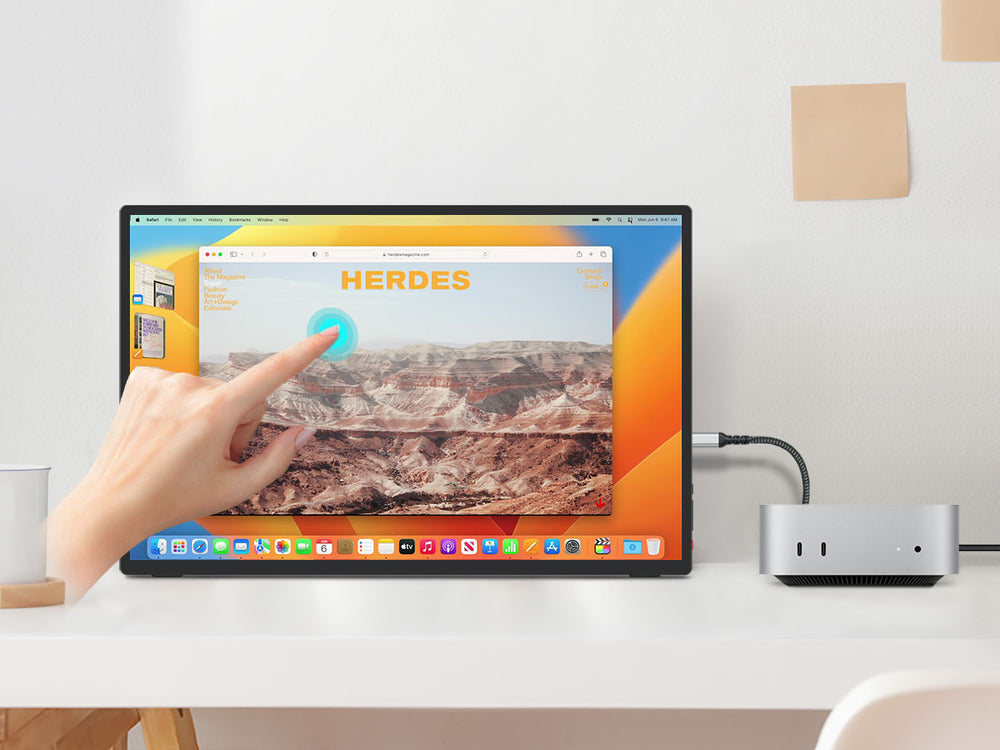
Hinterlassen Sie einen Kommentar