Discussion About Monitors- 3th. Feb
What are the «maybe» upcoming 1440p 240hz Mini Led monitors ?
Hey
For the past weeks I’ve been reading everything I could find about recent monitors.
During this, i was searching for upcoming mini led 240hz monitors since there is almost none right now in the US/EU (except the G7).
OLED monitors looks promising but there is too much defaults right know for me.
Do you have some references of upcoming mini led 1440p 240hz monitors ?
Thanks in advance
(PS: This is not a monitor purchase advice, this is just to get / know a list of these type of monitors to do some research later)
Answer:
There's really nothing interesting coming out in 2023 when it comes to 1440p miniLED. You will get what we saw already: 1440p 576 zones 144-165Hz. Some of them will be new panels with better colors (AUO has panel planned), some will be what we saw already (same panel as Cooler Master GP27Q but used in other monitors or this Inno 1100 zone).Most interesting panel of this year should move to mass production soon. LG had 27" 4K 144Hz 1560 zone planned for Q1 this year.
EDIT: Forgot there should be 1440p 576 zone 360Hz panel coming from AUO, but they planned to start mass production Q4 last year and there's still no info about any monitor with this panel.
I’m waiting for a high refresh rate IPS panel with good uniformity but maybe I’m asking too much of IPS technology. My gripe is that when I’m browsing the web or on any white page, I can see that the right side of my screen is darkish blue almost and it’s hard to ignore. Oled screens don’t seem to have this problem.
Is it safe to clean with screen cleaner wipes (that contain a small amount of isopropyl alcohol)?
Basically the title. I have been using this box of screen cleaner wipes I bought for over a year on amazon but noticed that on very dark screens there is some smudging. Cleaning it makes it go away but it creates smuding around it when wiping in a circular motion. Linked below are also the wipes but I saw somewhere online that certian monitors can get screen damage from isopropyl alcohol, although I think it was happening more with macs.
On the the instructions for the monitor it says: To clean your anti-static screen, lightly dampen a soft, clean cloth with water. If possible, use a special screen-cleaning tissue or solution suitable for the anti-static coating. Do not use benzene, thinner, ammonia, abrasive cleaners, or compressed air.
Not sure if isopropyl alcohol is a thinner since online the answers heavily varied. Attached is the cleaning wipes I use: https://www.amazon.com/Electronic-Cleaning-Pre-Moistened-Individual-Computer/dp/B08Y2WM6FB?th=1
Any info would be great since I am a bit worried and would not want to damage this monitor.
Edit: the amount of isopropyl alcohol is not a lot since it evaporates after a few seconds on the screen and the wipes themselves are not super damp.
Answer:
Just get a good microfiber cloth, not the loop kind that "fuzzy" like a wash cloth. Get the smooth kind (like a tablecloth or sheet) and get some distilled water. City water can have calcium carbonate and stuff that does not look as good as it can.
I used to use eyeglass cleaner, but it's not so much the cleaner that does the work if you have fingerprints and such, it's the microfiber cloth itself. A quality one will absorb the oils and trap them while a shitty one makes your screen look like a streaky mess. Also never use fabric softener or dryer sheets on them as it will never come out of the cloths except on your screen as smears !
Got a G-Sync Compatible monitor, how to use/settings?
Hi, I bought a G-Sync Compatible monitor which is a first for me so I'm a bit lost on how to use it.
I have seen that you need to activate it in Nvidia Control Panel, do I need to do something in game?
Is it the same as the Vsync option?
How do I set it up concerning capping FPS in game?
Should it always be on?
Are there any other settings I should change or something I should know?
Thanks in advance, probably stupid questions but I want to set it all up as best as I can!
Answer:
Enable it in nvidia control panel. You can just leave it alone once enabled.
Max frame rate in nvidia at the global level. 2 fps below max refresh.
Keep vsync disabled.

How many inches needed to make native 4k usable?
Simple question, but can't find an answer.
I see people say that a 32" running at 4k makes UI elements and text too small.
Can anyone corroborate or refute?
There are 40" 4k displays, but they don't seem to be very common.
If 3440x1440 isn't enough pixels, what's the best way to get more without spending $1500+?
Answer:
It can work at any size, with display scaling. There are some people who seem to really misunderstand that point. Using a 4K display with scaling at 150% gets you about the same "real estate" as a 1440p display, but text and UI elements will look sharper.
Large images (ones at least 4K) will look sharper too, because they won't need to be reduced in resolution (by as much) for display -- the scaling system is smart enough to know the difference between how to handle images and UI elements with current apps.
You'll only occasionally get some poor behavior from much older apps that don't handle scaling properly. That's rarer and rarer.
I use a 27" at 4K, with display scaling set anywhere between 125% and 175% depending on how far I'm sitting from a monitor. I wouldn't want much larger, because I'd wind up with less PPI, and I'd see some pixelation. I can just make out pixels at 32" and 4K, with a typical viewing distance. On something like a 40"+ display, I'd need to be pretty far from the screen to avoid seeing pixels (and to not be overwhelmed by the monitor anyway). Some people really like that setup, though.
The other reason some people avoid 4K isn't really about screen size -- it's that it takes a lot to drive graphics on new games at high enough refresh rates, so they go easier on their graphics cards at 1440p or lower, and get better refresh. Scaling 1440p to 4K doesn't look great, because it's not scaling by an integer. But tech like DLSS and other smart upscaling does a much better job of that that straight-out sizing the image up, so that concern is getting somewhat mitigated, depending on the game.
How to connect several type-c portable monitors to a PC?
I'm going to travel for some time. Since my monitor is too huge to carry in a suitcase, I'm going to buy 3 small portable monitors. I have some questions on my mind and hope to get some help here. Thank you all in advance.- There is no type-c port on my graphic card, so I'm going to buy an expansion card with at least 3 type-c display ports. Please give me some advance on which product I can choose.
- If I connect my display through the expansion card, does that mean the graphic card won't be used anymore? But I still want to use it to accelerate render speed when I use video editing software like Premiere Pro.
- Can I connect one display to the video card, and the other two to the expansion card?
- There are three ports on my GPU, HDMI, DP, and DVI. I think I can use HDMI to type-c, DP to type-c, and DVI to type-c converts, to connect my portable monitors to the GPU directly. But I have to charge my portable monitors separately. I don't want too many cables on my desk.
Answer:
Just get a portable monitor that does usb c and hdmi mini to hdmi. There should be plenty on the market. Aver has a decent 15 in model.
If you have an intel board with thunderbolt you can get usb C display out with the gpu still processing. Check the mobo manual. But you need to have TB.
You can do direct portable monitor to the gpu. Usb C/A can be used for power.
But also why not just use something like a macbook pro? I have a i9 12900k, 128gb ddr4, 4080 and something less intensive like video editing is pretty smooth. Might be less of a headache if you’re traveling to location/clients.
Just being an editor who travels a lot as well
Using Steam Deck as a second monitor for my laptop over USB?
Broke college student here. I carry my laptop and Deck with me and was wondering if there was any way to use the Deck as an external display for my laptop? As someone used to dual monitors, it's nice to be able to put on a video or something while working, or move some notes over there to free up space. But portable monitors are expensive af and I already have my Deck, and it has a screen on it, so why not?
I've heard of Miraclecast and using Miracast to connect to displays wirelessly, but I'd prefer to have a USB-based connection since using the college's public wifi to connect my display might not be a super great idea and would definitely introduce latency.
Answer:
doc_willis
Deck as an external display for my laptop?
Over the Network you could, same as you can share a desktop with VNC/Teamviewer, or other methods.. But thats not exactly 'over usb' like you ask.
So the two devices would not need to be connected via usb at all, unless you used that as some way to network the two. (no idea how that would work, if at all)
Then a tool like https://deskreen.com/lang-en can let the deck be setup to work as a second monitor - if you configure the first device correctly with deskreen.
deskscreen can share a display or window, or program to any device (on the network) that can run a browser. So no special client needed. VNC can be setup in a similar way.
But again - this is all over the network.
Latency is always going to be an issue.
Which USB C cable to use? Needs thunderbolt for portable monitor?
Recently acquired M2 Mac Mini and found a portable monitor I want to use for travel (ViewSonic VX1755). I am looking for a one-cable USB C connecting cable from the Mac to the monitor. I tried to look on reddit and online but haven't found any straightforward answers.
What kind of "USB C" cable do I need? More specifically, does it need to be a Thunderbolt 4 cable to both power and transmit video to the monitor? If not, would a Thunderbolt 4 cable provide better performance in some way?
Answer:
If you have HDMI input on the monitor use that. Save 2x USB-C ports for fast SSDsUSB-C is port and cable that carries number of data protocols - TB4, USB4, USB3.x, DP.....
Leave a comment